 Archos 101 Internet Tablet Archos 101 Internet Tablet |
Why I Chose Google's Android over Apple's iOS
I have been considering getting a tablet computer for many months, ever since Apple launched their iPad back in April this year. I like the iPad design. Apple is tops in user interfaces and design.
However, I do not like the fact that the iPad is proprietary technology. There are several facets of the closed and proprietary nature of the Apple iPad that I find very disagreeable:
- Apple made it such that iPad applications can only be installed through the Apple's App Store. The iPad does not allow apps to be sold through 3rd parties, or for apps to installed over a USB link ("side-loading").
- Apple censors and restricts the types of 3rd party applications that are allowed in the App Store. No reason is offered by Apple as to why an application is rejected. However, it has been suspected that software that competes with Apple's own offerings are rejected.
- Apple does not allow their OSX or iOS operating systems to be licensed by other companies. They claim that they need to maintain the quality. But the real reasons are monopoly and control. Apple's eco-system is similar to that of a communist state, where all decisions are solely determined by its leader, CEO Steve Jobs.
I prefer the capitalist nature of the competitors.
The Apple iPad provides only one proprietary interface connector.
The Archos provides the following:
- a USB host connector - this allows you to connect USB keyboards, mouse, Thumbdrives to the Archos. The USB host connector can also be used to connect to USB hard drives.
- a USB slave connector - this allows the Archos to be connected to a PC running Windows, OSX, or even Linux. You can then use the PC to copy files to and from the Archos memory.
- a HDMI connector that allows the Archos display to be sent to an external monitor with HDMI ports
- a MicroSD card slot - this allows the memory space to be expanded. The device will not be limited to the internal memory space that you purchased originally - which is the case with the Apple iPad.
The Apple eco-system is one designed for the richer and well-off in society. Apple's products are always priced at a premium, in which Steve Jobs would defend (the premium pricing) to reflect its quality and upmarket-ness. Apple likes to associate their products with those of luxury goods. It is not an eco-system for the rest of us (i.e. the majority) who cannot afford to pay the lavish prices demanded by Apple.
This is where Google comes in. Google's Android offering is the complete antithesis of Apple's closed system. Google released the source code of the Android operating system to the public, allows users to either install programs via the Android Market or through side-loading, does not restrict applications of certain genres (e.g. pornography) from being offered in the Android Market. In fact, Google is very permissive on what programmers are allowed to do with Android. The only commandment that programmers need obey is that their apps must "Do no evil."
I know that I will not be satisfied with a proprietary and closed system like the Apple's iPad. I have more affinity with devices that run on a more open and not-so-proprietary system, like Google's Android. Thus, although the Archos is not as aesthetic as the iPad, nor as simple to use, the Archos is the better choice for me.
Why I chose the Archos 101 over other competing Android tablets
There was one specific thing I wanted my tablet to be used primarily for: as an e-book reader that is more suitable for reading PDF files of books formatted for A4 sized pages. This meant it has to have a large screen. Given the choice of 10" (Archos, Creative) , 7" (Samsung and others) and 5" (Dell) screens, I eliminated all those that did not have a 10" screen.
A lot of e-books are unfortunately not formatted in the EPUB format, but in the PDF format. PDF is ubiquitous, but it is a format that favours the printed page. When it comes to electronic books, HTML is actually the better format. For those not in the know, the EPUB format is actually based on HTML. An EPUB file is actually a zip file containing multiple HTML formatted files.
With HTML and EPUB files, text is automatically re-formatted based on the size of the screen. You can even enlarge the size of the fonts. With PDF, if the original document was formatted for A4 size, it is actually very difficult to read the pages on a 5" or 7" screen. If a full page view of the A4 page is set, the text will be so tiny you won't be able to read it. If you set the view to display at 100%, the 5" or 7" screen will only be able to show a portion of the A4 page. To read the A4 page, you must pan left/right/up/down to read this. This is a very frustrating experience.
I already own an Ectaco Jet e-book reader (http://www.jetbook.net/) which has a 5" display. It is very hard to read PDFs with A4 pages on this e-book reader (although this e-book reader is excellent for reading EPUB files). Thus, for my new tablet, a 10" screen was a mandatory requirement.
Unfortunately, there are not many Android 10" tablets. I only knew of 2 companies, Archos and Creative, that have a 10" tablet on their catalogue. I like Creative products, and personally own 3 Creative MP3 players. However, the Creative 10" tablet (the Ziio 10) is vapour-ware. Although it has been announced since October for a December release, the Ziio 10 tablet has still not been released as of today (30 Dec 2010).
Which brings the choice down to getting an Archos 101, or to wait for a few more months when more Android tablets will be in the market. But since it was already approaching December, and Christmas was in the air, I decided now is better than later. Thus the decision for Archos it was.
The Archos 101 was available in 2 configurations: 8 GB internal memory (S$499) or 16 GB internal memory (S$599). I didn't want to pay an additional S$100 for a mere additional 8 GB of internal memory, so I went for the 8GB (S$499) model.
However, many other people around the world had the same idea apparently. Although I had already decided on getting the Archos 101 since the 3rd week of November, the Archos 101 was out of stock worldwide. Finally, MemoryWorld (www.memoryworld.com.sg) called on the morning of 15 December (Wednesday) to indicate that the new shipment had came in. I collected my unit from them that very evening.
The Android Operating System
The Archos 101 came preinstalled with Android 2.1. But I have already read on the internet that there were limitations with version 2.1 that were addressed with version 2.2:
- In version 2.1, programs must be installed on the built-in flash memory. They could not be installed on external memory such as a MicroSD card. Version 2.2 removes this limitation.
- Adobe Flash (needed to run Adobe Flash programs, or watch videos in FLV format - like the ones on YouTube) is only supported in version 2.2.
Google has a shopfront called the Android Market where 3rd party developers can publish/sell software to Android users. Android Market is equivalent to Apple's AppStore for the iPhone and iPad.
However, Google has some rules in place that constrains Android device manufacturers ability to include the Market app/icon. Device manufacturers can only include the Android Market app on Android devices that are phones with 3G capability. If an Android device does not have 3G capability (e-readers like the Barnes and Noble Nook e-reader, tablets like the Archos and Creative ones), the Android Market app cannot be installed on the Android device.
Luckily, because Android allows programs to be "sideloaded" (unlike the Apple iPhone or iPad), it is possible to download an APK file from the internet, specifically the file gApps4Archos2.apk, place it on the root drive of the Archos as before and re-power up the Archos to install the APK file. Once installed, the full Android Market application will be available on the Archos.
Actually, Archos provided a similar application called the AppsLib (Application Library) to get over the restriction that they cannot put the Android Market app on their tablet. One advantage of AppsLib is that 3rd party applications featured on the Archos AppsLib are guaranteed to work on the Archos tablet. When you access the actual Android Market, applications designed for all kinds of devices - phones with 3.5"/4"/5" screens, tablets with 7" or 10" screens - are all available. There is also a lot of crappy apps out there. Applications originally designed for a small phone screen may not necessarily scale well to a 10" screen like the Archos 101. In the Android Market, this is very tedious to find out. In AppsLib, Archos only publishes those apps that are guaranteed to work properly with the Archos tablets.
And really, there is a lot of stuff in the Android Market. The Archos AppsLib features a useful subset of this, and not encumber the user with a large list containing unnecessary dross or poor applications. The only drawback for AppsLib is that it doesn't have as much software listed as the Android Market.
While reading about the wide range of devices that run Android, one word that is often mentioned by the press is the word "fragmentation". In the Apple iPad world, software developers only have to program for a 9.7" screen with the screen resolution of 1024 x 768. In the Android world, it is a bit more messy with 5", 7" and 10" devices available, offering a wide range of screen resolutions from 1024 x 600, 1024 x 768, 800 x 480 etc. It would be nice if screen resolutions are fixed, but then, there would be no evolutionary improvement. Messiness is the price that has to be paid for improvement. A static environment is more stable, but it is also less vibrant, and thus less exciting.
User Interface
This being the first time I am using an Android operating system, I was quite fascinated at the user interface, which by and large is a clone of the Apple iPhone's touch screen interface. Despite blatant copying (or because of the blatant copying), the Android user interface feels pretty logically laid out, and also pretty well designed.
In the Apple iPhone and iPad, there is only one hardware button - the Home button. Whenever you press this hardware button, it will bring you to the Home screen.
In the Android world, device manufacturers need to provide 4 hardware buttons instead:
- Home
- Back
- Options
- Search
Apple fans will typically cite that because there is only 1 button on the Apple iPad/iPhone, new users will immediately know how to use the iPad. This simplicity is touted as a feature that makes the iPad more user-friendly, and easier to learn. Personally, I don't subscribe to this. There is something called "too simple". A device that is too simple can also limit the usefulness of the device.
Because the iPad has only a Home button, all applications must use valuable screen space to draw a Back button and/or an Options button. This is a trade off. Having just one button is pretty elegant from an aesthetic point of view. But having 4 buttons means the programmer always have access to 4 important functions that the programmer can choose to either implement or not, which can make programming simpler.
Anyway, there is really no right or wrong answer for this.
Recently, Microsoft's new Windows Phone 7 operating system seems to have taken a compromise approach. Windows Phone 7 includes 3 mandatory hardware buttons for Home, Back and Search. There is no Options hardware button.
Home Screen Design
Now that I own an Android, I have discovered that the Home screen is one of 5 screens where the end user can place icons for shortcuts to favourite programs. The Home screen is the centre one of these 5 "Favourites" screens. 2 Favourites screens can be reached by swiping left from the Home screen, and 2 others by swiping right from the Home screen.
There is a "Programs" button - a software button - that is always drawn on the bottom of every one of these 5 Favourites screens. Clicking this Programs button will bring you to a "Programs" screen showing ALL the programs that have been installed on the Android device. You can then "long-click" on a program icon in the Programs screen to bring it to the current Favourites screen that is currently in focus.
This is actually quite a good design. It is definitely way better than the Windows Mobile user interface that I am currently using on my Windows Mobile phone.
However, the Android Home and Favourites design is not without its flaws.
It turns out that to delete an icon from a Favourites screen, you need to select-click on the icon, and then drag the unwanted icon to the Programs button icon - when both the unwanted icon and the Programs icon will turn red. Unfortunately, many a time, instead of doing a select-click, you will inadvertently do a normal click and run the unwanted icon's program instead. Also, in the midst of dragging the icon, if you cross over other icons as you are dragging, the system will unselect the unwanted icon that you have been dragging. You then have to repeat this process again, hopefully with more success. It would have been so much easier if a function is available from the Options hardware button to remove the selected icon from the Favourites screen.
Also, I think there is a hardware design issue on the Archos 101 screen. A lot of people on the internet have also mentioned that in the centre of the screen, the surface is not so sensitive to touching. I do not encounter this problem for the casual clicking operation. But when performing a "drag", I can lose the drag if I have to drag the icon across the centre of the screen. Also, when I try Chinese handwriting, it is very difficult to paint strokes near the centre of the screen unlike painting strokes in other areas. It does appear that the centre of the screen is not as touch-sensitive as other areas of the screen.
Also, the screen is very glossy, and is very reflective. Shiny reflective surfaces are not good for reading. But as this is a tablet, it is easy for me to re-angle my hold on the tablet so that I don't see the reflection from the glossy screen head on. It is too bad that many LCD screens are not available with matte (non-reflective) finish. Almost 90% of notebook computers on sale nowadays sport glossy screens. According to some internet articles, it is cheaper to manufacture glossy screens, as matte screens are actually created by applying an additional coating on the glass. Hence, matte screens are more costly to manufacture, so manufacturers don't).
I was thinking of buying an anti-glare screen protector for my Archos 101, but some internet reports stated that the protector makes the touch screen surface less sensitive. Wary of this, I have not bought the screen protector yet. Fortunately, the glossy screen is not so problematic on the Archos 101 tablet as on my ASUS Core i7 notebook. On my notebook, the glossy screen was so irritating (as I use my notebook 8 hours a day - sometimes longer) that I had to get an anti-glare screen protector after 3 days.
The touch screen is also a thumb print magnet. As my fingers are oily, the screen is strewn with thumb prints all over. There is something to be said about using a keyboard and a mouse. It keeps the screen clean.
PDF Reader Apps
The stock programs that come with the Archos 101 out of the box is pretty basic, but functionable. However, as my main intention for the Archos 101 is for reading PDF e-books, I was surprised there was no PDF reader installed by default. The only program that came with the Archos for something similar to this is the Aldiko e-book reader. Aldiko is quite a well implemented e-book reader application, but seems to only support EPUB files, and not PDF files.
Also, when reading an EPUB book in landscape mode, Aldiko displays the page shifted too far right such that the there is a wider than usual margin on the left hand side, while the text on the right hand side of the page is always overflowing the right hand margin and is thus cut off. This problem does not occur if the Archos tablet is switched to portrait view. I suspect that the Aldiko e-reader app was originally designed with a smaller phone screen in mind. In landscape mode, it doesn't scale well to the 10" screen of the Archos 101. Perhaps a future update will fix this problem.
As Aldiko cannot open PDF files, and as there is no PDF reader app provided out of the box, it was necessary to go to the AppsLib and Android Market to download PDF viewers apps for testing and evaluation.
I tried all the free ones in the AppsLib or Android Market, but many of them suffer from one killer defect or another.
My test PDF file is one weighing in at over 35MB and has over 800 pages. It is a freely downloadable book called "Atlas of Creation - Volume III" by Islamic creationist Harun Yahya. I used this for my test as the book has many graphics, and these usually trip up less robust PDF viewer porgrams. (I am simply amazed that the creationists are so wealthy that they were able to print this lavishly illustrated book in colour, and gave thousands of the printed copies free to many schools and universities worldwide).
As this PDF file has lots of illustrations, is massive, and has hundreds of pages, many of the PDF viewers will not even open the file saying it is too big. Others could, and so my PDF reader app list was trimmed down to just the following:
- Adobe Reader X (version 10.0.0) - FREE
- BeamReader (version 1.2.0) - US$9.99
- ezPDF Reader (version 1.0.15.0) - US$0.99
- PDF Viewer - FREE
- RepliGo Reader (version 2.1.7) - US$3.99
- VuDroid - FREE
Of course, I wanted to use a free application if it served my purpose. So I first tried Adobe Reader, PDF Viewer, and VuDroid.
Adobe Reader X opens the file and renders each page quickly. It even has a very important feature: REFLOW TEXT. With Reflow Text enabled, the viewer will strip off all layout formatting and simply display just the text content, reflowing the text to fit the size of the screen and the viewable area. This can be very helpful when reading novels in PDF format.
However, Adobe Reader X suffers from the following flaws:
- No "Go To Page" function. Instead, it has this silly slider bar where you can slide to the page that you want. However, it is very difficult to slide to the precise page as compared to simply typing out the page number.
- Adobe Reader doesn't remember where you had read to previously. Every time you open a PDF file, it always opens at page 1. This is totally unhelpful with the reading of manuals with hundreds of pages. In fact, it is the only shortlisted PDF viewer program that doesn't have the "Remember Last Page Read" function.
- When viewing in "Reflow Text" mode, which is the mode I expect to be using most of the time when reading PDF books, Adobe Reader will always display a small rounded box on the top left corner of the page showing the current page number and the total number of pages in the PDF file. This "Page Number Popup" box will appear for 5 seconds - hiding the text under it - before disappearing. I find this extremely frustrating because every time I flip to a new page, the first one or two words on that new page will always be covered by the "Page Number Popup" box for 5 seconds. I wish Adobe had simply shown the "Page Number Popup" box at the bottom left corner of the screen instead. This way, my reading experience won't have to be unnecessarily paused for 5 seconds at each new page, causing some minor aggravation.
PDF Viewer has 2 problems:
- It has no "Reflow Text" capability. This makes it very troublesome to read files formatted for A4 sized pages.
- Even though I have switched to landscape mode to view the PDF pages, when flipping each page to get to the next, I found that the page edges are not anchored to the sides of the screen. All pages appear to be in free form positioning, so when you flip up the current page, the next page following it can slide either to the left or to the right, instead of staying locked to the centre. This made page navigation very troublesome.
VuDroid did not have the "Free Form Positioning" problem that plagues page navigation in PDF Viewer. All pages are nicely locked in a fixed position, so that you can easily flip up one page to the next with ease. However, VuDroid also has 2 problems:
- It has no "Reflow Text" capability, like PDF Viewer.
- The page rendering is VERY SLOW. And this is true even for pages containing plain text only, instead of pages laden with graphics. In fact, VuDroid has the slowest page rendering among all the shortlisted PDF programs.
After my evaluation of the free PDF programs, I knew what I wanted. The PDF program must have:
- "Reflow Text" capability
- "Remember Last Page Read" capability
- "Go To Page" function
- A good page navigation mechanism.
Because every one of the free PDF programs had one missing feature, I decided to also evaluate the non-free PDF Reader programs. If there was one that meets all my 4 requirements, then it will be worth buying.
ezPDF Reader is the cheapest - at US$0.99. However, there was no free trial version. Only RepliGo Reader and BeamReader had free 10-day trial versions. So I tested RepliGo Reader and BeamReader first. Both RepliGo Reader and BeamReader met my 4 mandatory requirements.
However, although BeamReader is the most expensive of the lot, it has a very strange quirk. It will only display the contents of the page that is currently in focus! It makes sense to display the current page, and not display the next page first. But I find it inexplicable why even the previous page that you had just been reading is also made invisible when the focus goes to the next page! (With BeamReader, if you are currently reading page 12, the parts of page 11 and page 13, if these pages are in view, will be greyed out, hiding whatever text or contents that rest on page 11 and 13. I find this behaviour very annoying.)
RepliGo Reader, which was significantly cheaper than BeamReader, did not have this quirk. In fact, it was the best PDF reader that I had tried up to then, and I was seriously considering buying this app when the free 10 day trial period was over.
I was curious about the last - and also the cheapest paid app - ezPDF Reader - which unfortunately had no free trial edition. I had skipped evaluating it, as I didn't want to pay US$0.99 for an app that may not ultimately meet my requirements. (In my opinion, all consumer apps should allow some form of trial period.)
I was curious about the last - and also the cheapest paid app - ezPDF Reader - which unfortunately had no free trial edition. I had skipped evaluating it, as I didn't want to pay US$0.99 for an app that may not ultimately meet my requirements. (In my opinion, all consumer apps should allow some form of trial period.)
Then, I saw this YouTube video that showed the features of ezPDF Reader:
It turns out that ezPDF Reader has all the features that I was looking for in a PDF Reader, and has a nifty page turning animation to boot. With my doubts vanquished, I decided to buy the app from the Android Market, and installed it on my Archos tablet.
Indeed, I was surprised that the user interface of the ezPDF Reader was even better than RepliGo Reader, which I already held in high regard and was already planning to buy. And ezPDF is cheaper than RepliGo! It is often said that the best software need not necessarily be the one that is the most expensive. ezPDF Reader has demonstrated this maxim to be true again.
Web Browser
Android comes with a stock Android browser, which is actually pretty full featured. But I was reading all these glowing comments on the web about the Dolphin Browser HD. As this app was free, I downloaded it to try it.
I was blown away. The features in the Dolphin Browser HD far surpassed that of the Android browser, and adds many more. The developers seem to have thought of just about everything that will improve the browsing experience on a touch screen. I was truly impressed with how they implemented tabs, bookmarks, previews, and an amazing gimmick they called "Gestures". They had actually brought the full experience of a desktop browser - like Opera - into a mobile browser. If you own any Android device running Android 2.0 and higher, you must try out the Dolphin Browser HD. I can guarantee that once you have tried the Dolphin browser, you will never go back to the default Android browser. Indeed, it is that good!
File Explorer
The Archos 101 came with a built-in app called "Files" that allows you to navigate through the entire filing system. This is what I like about an open operating system like Android. The flexibility to browse the file system is given to the users, unlike the Apple iPad/iPhone, or the new Microsoft Windows Phone 7, which do not come with any File Explorer application at all. Both Apple and Microsoft do not want people to pry into their systems. Google encourages people to explore theirs.
Unfortunately, there appears to be some issues with the default Files app when it comes to accessing a file share on a Windows PC. No matter what I tried, there was no way I could get the Files app to access a file share that I have made on my Windows 7 (64 bit) notebook. This file share can be seen by other computers on the network, and even on the Archos 101 Files app. However, the Files app can only see the file share's name, but not its contents. The Files app just could not access the file share.
I learnt about an alternative File Explorer app for the Android called "ES File Explorer". The "ES" in its name stands for "Extra Strong". Since this too was a free application, I decided to try it. And amazingly, ES File Explorer is able to access all the files in the file share on my Windows 7 notebook when Files could not. With such a positive result, I removed Files from my Home screen and replaced it with ES File Explorer.
Dictionaries
Since the tablet is basically to be used as an e-reader, it was necessary to install a dictionary app on it. And there were several to choose from. I didn't do much research in this area, and simply downloaded the best rated free English dictionary app that was listed in the Android Market. This dictionary app is called "ColorDict Universal Dictionary" (version 2.4.0). Although it is free, it is actually very good.
While installing dictionaries, I also installed a Chinese dictionary called "Hanping CE" (version 2.3.1). Hanping CE is also a free app, and again, I was astounded at how good it was!
I often tell others that my greatest problem with using electronic Chinese dictionaries is that most of them do not have sufficient input methods. Some require you to type in the word you want to look up in hanyu pinyin. Some provide an additional choice of typing in the English word. Although this 2 input methods appear comprehensive, it is insufficient.
I were to come across a signboard with several Chinese words that I am unfamiliar with, the above Chinese dictionaries will be useless. Since I don't know the unfamiliar Chinese words, I will not be able to input them in pinyin in the dictionary. And I can't look the word using their English synonym if I don't know what the word means in the first place!
Hanping CE remedies this as it installs a Chinese handwriting keyboard app called HanWriting Sogou Input. With this keyboard, I can draw out the character strokes of the unknown word and input the Chinese word by drawing its strokes. Any competent electronic Chinese dictionary must offer this last method of input: handwriting input. And usually, they are not free. So it was great that Hanping CE was.
The only thing lacking is voice pronunciation of words. This isn't so much of a problem with the Chinese dictionary, as I can read the hanyu pinyin to figure out how a word should be pronounced in Mandarin. For English words, pronunciation is a bit more tricky, and unfortunately, the ColorDict dictionary entries do not include pronunciation tips on how to pronounce words. It may provide the definition of the word "ecclesiastes", but it doesn't provide any help on how one should pronounce it.
But then again, it is a free app. We should not complain about free apps!
I also installed a free app called "Quickpedia" which is just a skin for accessing the contents in Wikipedia. However, Quickpedia works best with a web connection, as Wikipedia is on the web. Quickpedia is not really essential, as one can also just use the browser to visit Wikipedia and access the same info.
Editors
The Archos tablet is not really suitable for editing large documents, or creating spreadsheets. Thus, installing a full blown word processor or spreadsheet is overkill. It is still more efficient to produce documents using an actual PC with a keyboard and mouse.
However, it is still useful to have a note taking app for writing short notes. For this, I installed "Evernote". Evernote is pretty impressive. I used it to synchronise notes on my Windows 7 notebook, my Windows Mobile 6.5.3 handphone, my Windows XP Home netbook, and now on my Android 2.2 tablet.
Miscellaneous
I like the Live Wallpaper feature on Android. I currently set my wallpaper to the "Aquarium Free" live wallpaper. However, I am sure it sucks CPU cycles and slows down my Archos tablet performance tremendously. But what the heck. The aquarium fishes are very pretty.
I am not really into games, but I quite like the Raging Thunder 3D driving program that the Archos had installed out of the box. I wish there was a 3D car driving game that is not so competitive. I like a Zen like car driving simulation where the player simply drives serenely through different terrains and enjoy the beautiful scenery.
As the "Angry Birds" game is the talk of the town, I downloaded this on the very first day of my acquiring the Archos tablet. I had already played a little of the game on an Apple iPad at an Apple store, so I knew what it was all about. However, what I did not know was that on the iPad/iPhone, the Angry Birds app is a trial version, and only includes 12 free screens from level 1. On the Android Market, the Angry Birds app is advertisement sponsored, and features all the 63 screens from 3 levels (21 screens per level). I was stuck at screen 21 on level 1 for the past week. Only today did I manage to finally clear it.
The Angry Birds game demonstrates how a simple game can be made so popular through fun graphics and amusing animations. However, after a while, the levels can become too difficult. My favourite game at the moment is the web online game "Plants vs Zombies". Too bad in the mobile world, the game is available only on the iPad. There is currently no Android version of this game. I would buy the Android version, as I really like the PC-based web version.
Finally
Over these past 2 weeks, I really grew fond of browsing the internet on the Archos tablet. The tablet form factor is really like a book, and makes reading computer text far more enjoyable than on a PC or notebook.
I need to buy a case for the Archos 101. There is none in the market so far. All the cases available are for the Apple iPad, showing how strong Apple has influenced this market. Luckily, the Archos 101 fits perfectly into one of my old CD wallet. So I am carrying the Archos tablet around in this CD wallet while waiting for some shop to carry bring in a decent Archos 101 casing. Hopefully it is soon, and that it won't be too expensive.
The Archos 101 doesn't have a built-in 3G modem, and it is not able to recognise my M1 Mobile Broadband USB device. When I am outside, the only way I can connect the Archos tablet to the internet is to find a place with a free Wi-fi hotspot. But as not many places offer free wi-fi, and since I already have the M1 Mobile Broadband modem, I am thinking of buying a portable mobile wi-fi router (mi-fi). The portable mi-fi router comes with a Lithium ion battery that can hold a charge for one to 1.5 hours of surfing through my Mobile Broadband modem. However, the cheapest portable mi-fi router is S$129 (the Edimax 3G-6210N). Also, I also feel that it is very troublesome to have to carry so many gadgets around (the Archos tablet, the M1 Mobile Broadband USB modem, and the portable mifi router) just so that I can enjoy internet access from the tablet while outside. It is probably simpler (and less costly) to just carry my netbook and the mobile broadband modem if I need internet access when outside, and skip having to purchase an expensive mi-fi gadget.
And I also have to catch up on my reading.
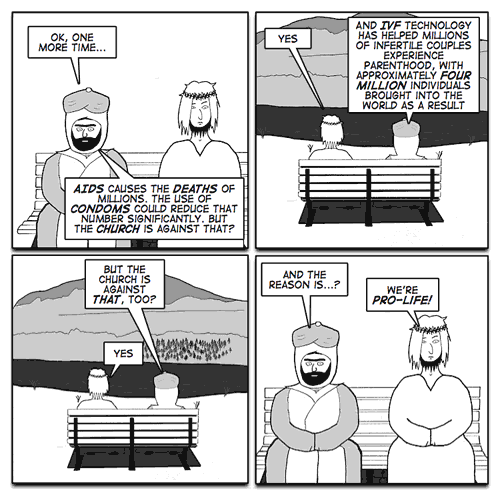
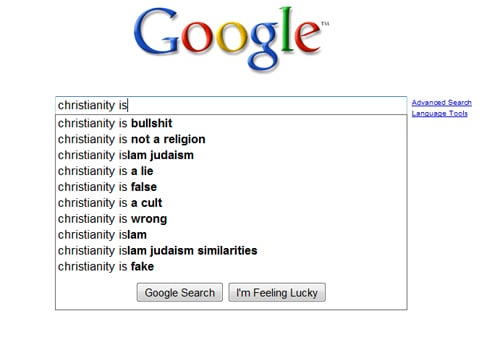 If you next type:
If you next type:
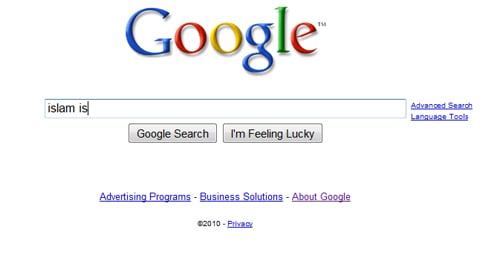 You can try this for other religion names ("hinduism", "taoism", etc). You will see that the suggestions list has been specifically censored by Google for only the Islam religion.
*************************************************
Why did McDonalds pander to Muslims and made such a pig-headed move in the first place? I believe this is because it thinks that "offending" Muslims can lead to more disastrous consequences than "offending" the Chinese or the Hindus (Hindus consider cows a sacred animal and do not eat beef. If McDonalds is truly sensitive to religion as it claims, it will not serve beef to not offend Hindus).
Look at the recent troubles in Malaysia, where 10 churches were vandalised, fire-bombed, and burnt, over a legal ruling on the word "Allah". Instead of settling the dispute calmly and civilly in the law arena, deeds almost amounting to terrorism were acted upon by some Muslims, who were clearly offended by the legal ruling which seemed to favour the Christians and unfavourably to the Muslims.
Indeed, in the past few weeks, we hear of:
- an American Muslim army major who killed 13 people and wounded 30 others in his own army camp, in the name of Islam
(
You can try this for other religion names ("hinduism", "taoism", etc). You will see that the suggestions list has been specifically censored by Google for only the Islam religion.
*************************************************
Why did McDonalds pander to Muslims and made such a pig-headed move in the first place? I believe this is because it thinks that "offending" Muslims can lead to more disastrous consequences than "offending" the Chinese or the Hindus (Hindus consider cows a sacred animal and do not eat beef. If McDonalds is truly sensitive to religion as it claims, it will not serve beef to not offend Hindus).
Look at the recent troubles in Malaysia, where 10 churches were vandalised, fire-bombed, and burnt, over a legal ruling on the word "Allah". Instead of settling the dispute calmly and civilly in the law arena, deeds almost amounting to terrorism were acted upon by some Muslims, who were clearly offended by the legal ruling which seemed to favour the Christians and unfavourably to the Muslims.
Indeed, in the past few weeks, we hear of:
- an American Muslim army major who killed 13 people and wounded 30 others in his own army camp, in the name of Islam
(